For downloading and installing the Web Socket Installer, perform the following steps:
Download the Web Socket Installer from the DSC Registration page of the MCA Portal.
1. Double-click the emSigner.msi executable file.
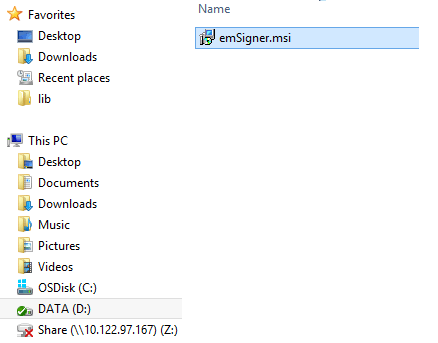
2. The emSigner Setup assistant wizard is displayed. Click the Next button.
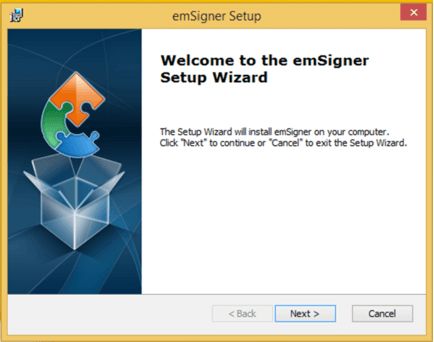
3. To install the emSigner in the default folder created under Program Files, click the Next button.
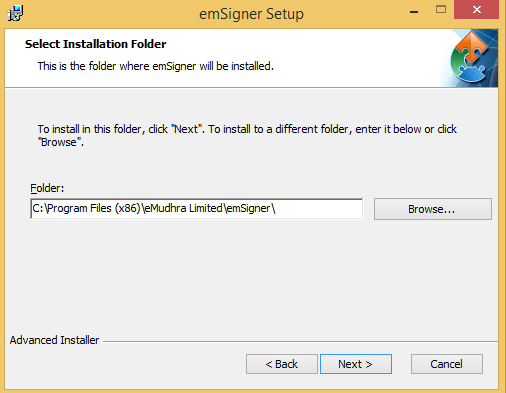
Note: You can click the Browse button, navigate and select the folder to install emSigner.
4. The emSigner Setup page is displayed. Click the Install button to begin the installation process.
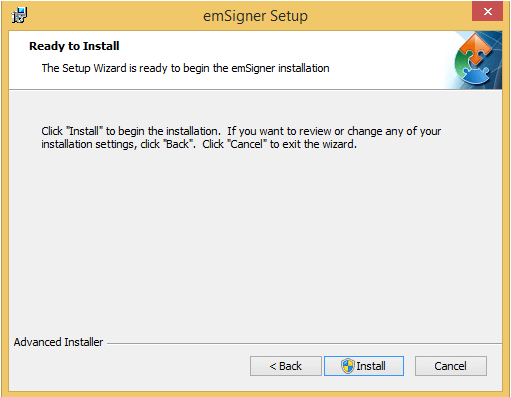
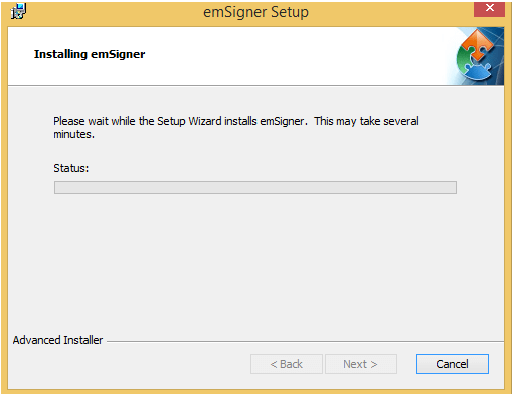
5. Click the Finish button to exit the Set up wizard.
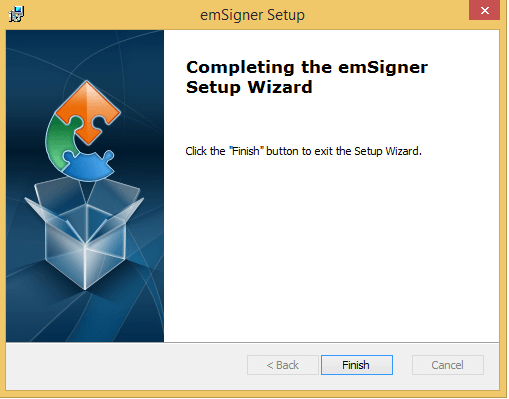
6. Right click the emSigner icon placed on your Desktop and run as Administrator.
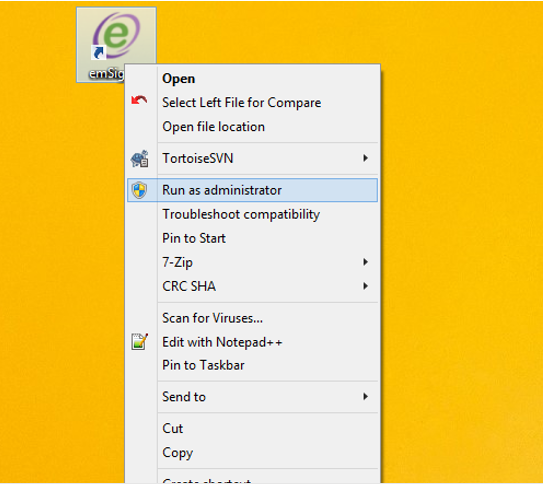
7. A message indicating the start of the emSigner service is displayed. Click the OK button.
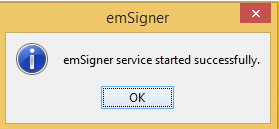
On successful set up, Digital Signature Signer window is displayed.
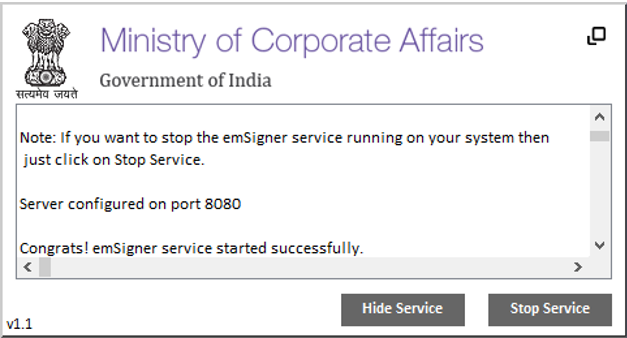








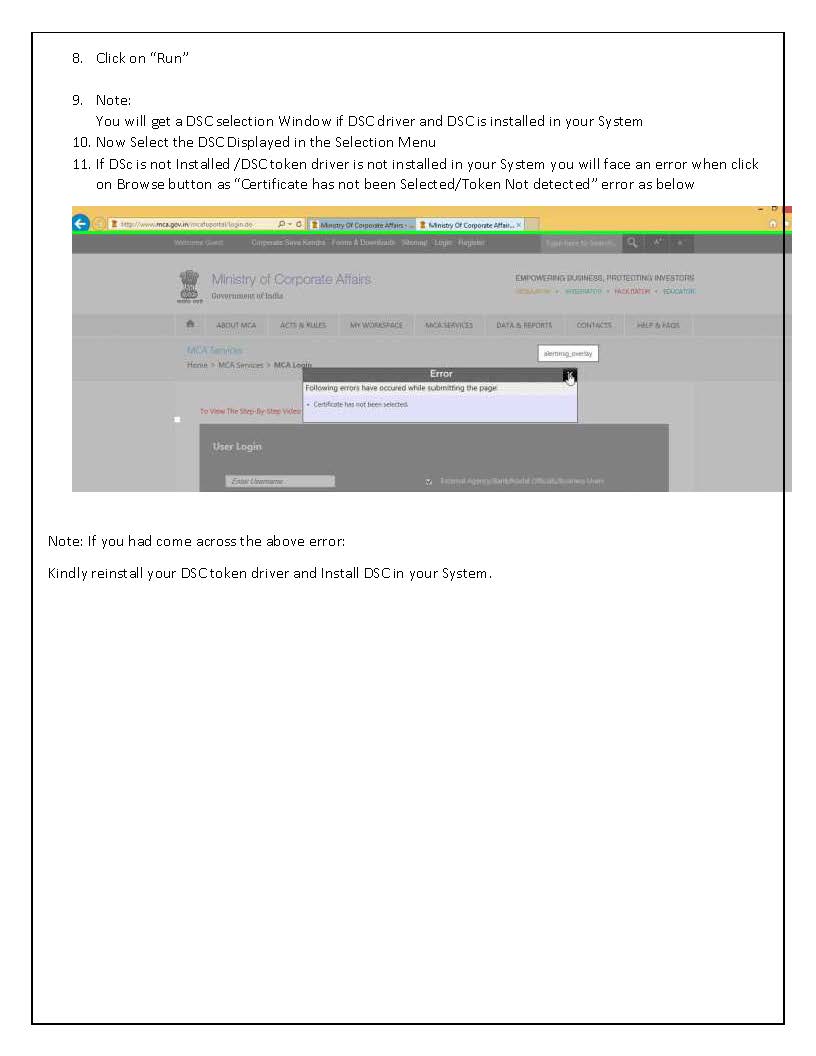
Your Blog Is Very Useful And Beautiful As Well
ReplyDeleteSign Document Online
Bulk Pdf Signer Software